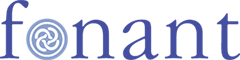Support
We can provide remote support of PC issues, using the open-source RustDesk remote control software hosted on our own server.
Remote Help
Once you have RustDesk installed, all you need to do is:
- Run RustDesk.
- Tell me the 9-digit ID number of your Desktop.
- Tell me the one-time password, when I connect.
- Accept the remote connection.
Microsoft Windows Installation
- Got to: https://github.com/rustdesk/rustdesk/releases/latest
- Download the "x86-64: Windows" installer by clicking on the "Windows" link.
- Run the downloaded rustdesk-#.#.#-#-x86_64.exe file to install Rustdesk on your computer.
- Click on the "Settings" button in the top bar of the Rustdesk window (three horizontal lines, in the top right corner).
- Click on "Network", and on the blue "Unlock network settings" button if you see it.
- Copy this text to your clipboard:
=0nI9gTSVFTd3FUc4VHcD5WaPBXVvZWdBZ2SxplQaFjcOZUN5cUbhRFZQR1SIpmI6ISeltmIsISbvNmL05WYu9mZuQncvBHc1N3LvozcwRHdoJiOikGchJCLi02bj5CduFmbvZmL0J3bwBXdzJiOikXYsVmciwiIt92YuQnbh52bm5Cdy9GcwV3ciojI0N3boJye
- Click on the "Import server config button", which looks like a clipboard, then the blue Apply button.
- Click on the "Home" tab, in the top left corner of the window.
Linux Installer
- Download the Linux installer from the link below.
- Change permissions to allow the script to be executed.
- Run the bash script. This will download the latest version of RustDesk and will then configure it.