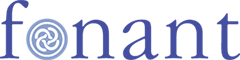Set up Windows Mail for Email
- Open Windows Mail
- Choose the Tools menu, then the Accounts... option

- Click on the Add button

- Select the E-mail Account option

- Enter your name, as you would like it to appear in the “From” header for e-mails that you send, then click on the Next > button.

- Enter your email address, then click on the Next button

- Enter the names of the POP3 and SMTP servers, tick the Outgoing server requires authentication box,then click on the Next button

- Enter your email username and password, then click on the Next button

- Click on the Finish button

- Your e-mail should now be set up and working correctly!
If you have trouble sending messages, your Internet Service Provider may be "highjacking" the SMTP port 25. To fix this problem, change the port number for sending messages from 25 to 587: