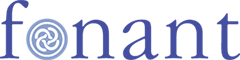Email Setup - Microsoft Mail
New Machine
Follow these instructions for a new Windows computer, which hasn't had mail accounts set up yet.
- Start Mail
- Wait for the Add Account window to finish loading.
- Click on "Advanced Setup".
- Click on "POP or IMAP accounts that let you view your email in a web browser".
- Enter details into the "Internet email account" form:
- Email address: Your email address, like yourname@yourdomain.com
- User name: yourname_yourdomain.com
- Password: your password
- Account name: Something to label this account, like Fonant Email, or yourdomain.com Email, or similar.
- Send your messages using this name: Your name
- Incoming email server: mail.yourdomain.com
- Account type: IMAP
- Outgoing (SMTP) email server: mail.yourdomain.com
- Outgoing server requires authentication: ticked
- Use the same user name and password for sending email: ticked
- Require SSL for incoming mail: ticked
- Require SSL for outgoing mail: ticked